Now you can able to see multiple time zones on the same computer.I will show you howto do that in step-by-step procedure.Just follow the simple steps
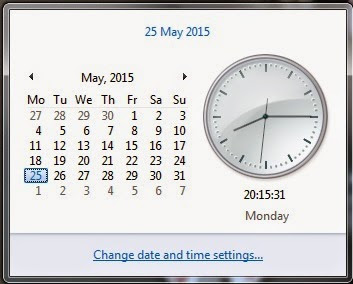
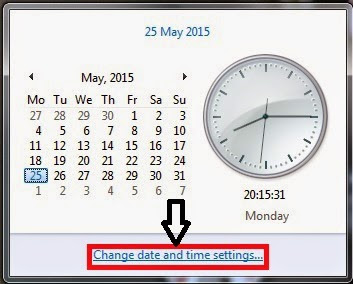
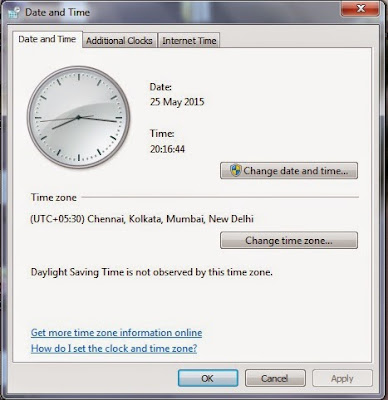

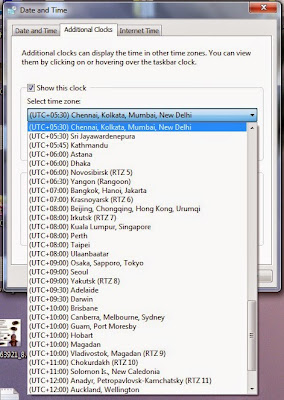
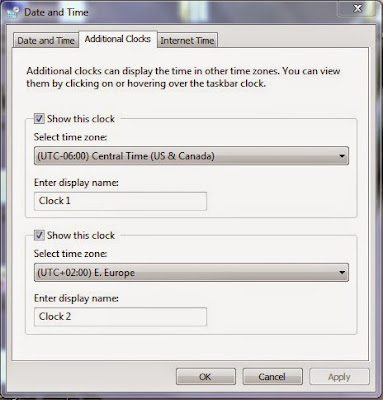
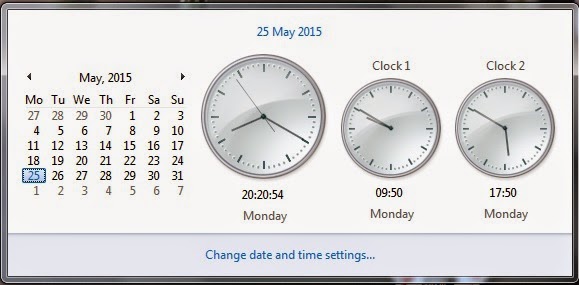

STEP-1
Go to your system clock and click on it.
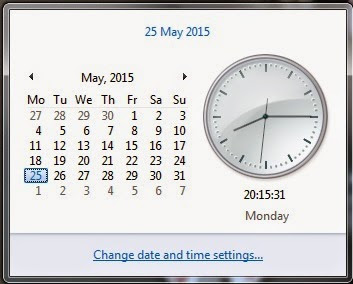
STEP-2
Then go to the "change date and time settings".
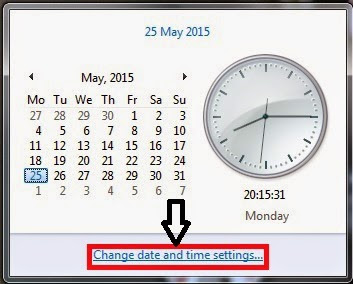
STEP-3
A pop-up box will apper on the screen.
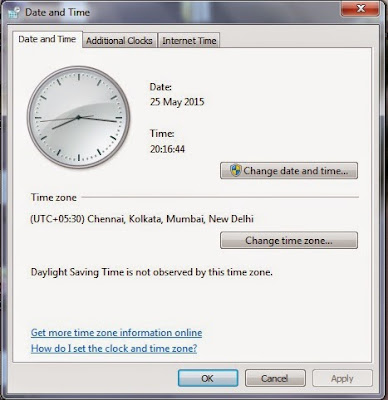
STEP-4
Just select the "Addtional Clock"

STEP-5
Then enable the "Show this Clock".Then "Enter the display name".
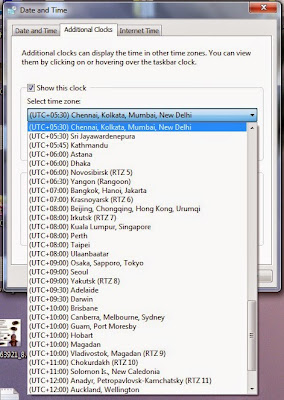
STEP-6
Click on apply and then ok.
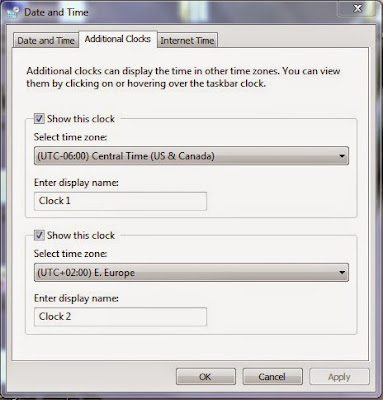
After that you can able to see
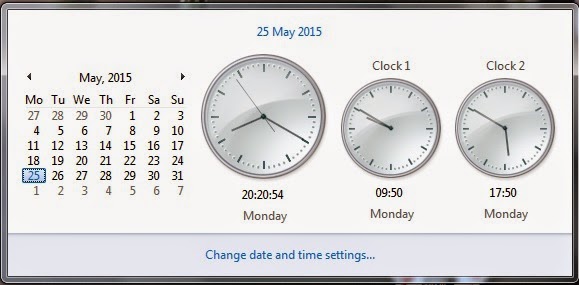
If you take your cursor to clock then it shows in this manner

All Done!!!!!!!!!!!!
0 comments:
Post a Comment