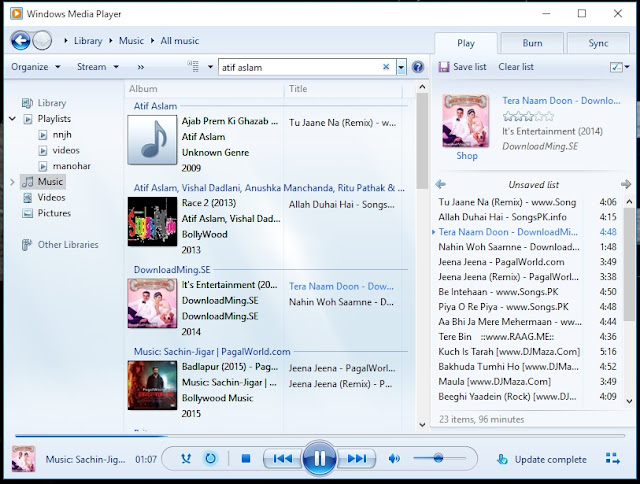
In Windows 10, Microsoft has introduced a new music player called Groove. Despite the new name, it is nothing more than a slightly modified version of the Xbox Music app from Windows 8 and 8.1. The app still remains a resource hog and less intuitive to use. Although there are a number of great media player apps such as Foobar, Song Bird and Media Monkey, many regular PC users still use Windows Media Player as their go-to music app. These tips and tricks will help you get more out of the beloved media player.
1. Sync
The Sync tab located on the right pane, next to the Play tab, is one of the easiest ways to sync your music from your PC to phones (except iPhone), MP3 Players, memory cards or pen drives. You can drag and drop songs from the Windows Media Player library or music files from the Windows Explorer to the Sync tab. However, do make sure the right device is selected in case you have more than one connected to your PC.
2. Burn
Next to the Sync tabs is the Burn tab, which is the easiest way to burn MP3s or audio CDs on your PC. The process is very similar to the Sync feature mentioned before, which is by dragging and dropping files into the pane.
3. Library
Windows Media Player's library is powerful and simple enough to manage vast music collection. You can rename songs, artists, albums and even add custom album arts. It also lets you import songs from multiple folders and devices connected to your PC.
4. Song Ratings
By using the five star rating system, which is built in Windows, you can easily access and organize your favourite songs. You can give any song a rating between one to five stars. This will help you in creating auto playlist based on your favourite songs and also help you syncing or burning them without much hassle.
5. Auto Playlists
Auto Playlist is one of the most useful features in Windows Media Player. You can create smart playlists based on certain criteria, which will then add existing as well as new songs matching that criteria to the playlist, automatically. For example, you can make a simple playlist for every song having five stars or if we go a little more advanced, one such category as every five star songs composed by A.R. Rahman. You can take this further by adding more criteria to make complex playlist such as every five starred songs, composed by A.R. Rahman, which were sung by Sonu Nigam. Do remember that this only works if your music collection is well curated and information like artistes, albums, etc. are added to the songs.
7. Audio Enhancements
You can access audio enhancements from the Enhancements menu. It features SRS WOW effect, which adds true bass to your listening experience and a graphic equalizer with handful of presents such as rock, pop, classic, etc.
8. Search
One of the most underrated features in Windows Media Player is its search capability. It provides an instantaneous live search that will sort the results by artist, songs and albums. It is the most convenient way to find songs if you have a big music collection.
9. Jumplist
Like every Windows app, Windows Media Player also has a jumplist that can be accessed from the taskbar. You can play 'all music' from there and it will also display most recent songs, albums, playlists, etc. for easy access. You can also pin artists, playlists, or albums to the jumplist and play them instantly from the taskbar.
10. Streaming
Microsoft has built in Windows Media Player the ability to stream your content across the internet. This is one way to access your media from anywhere. Another more efficient way is to stream your media through homegroup, if you have multiple PCs at home. This will enable you to stream your media as well as access other streams with any version of Windows since Windows 7.
0 comments:
Post a Comment